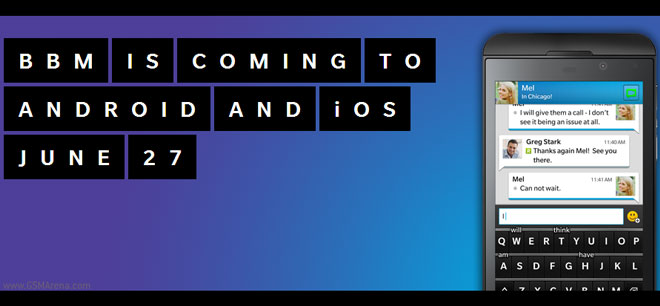Click on Play button above or Click Here to Download High-Quality HD video to your Smartphone or Computer.
This video was brought to you by AndroidRoot.org. Click Here to See at AndroidRoot.org or Click Here to See on YouTube

For this week’s ROM of the Week on the Galaxy S2 GT-i9100, check out ROMS4 ROM.
An Android 4.1.2 TouchWiz ROM, the ROMS4 ROM gives you exactly what the name implies, a ROM with Galaxy S4 theme.
It’s a very, light-weight ROM with Galaxy S4 theme including Galaxy S4 white multi-window flashbar, Galaxy S4 icons, S4 weather widget & other S4 widgets, and S Health app. Multi-window has been enabled for all apps.
The ROMS4 ROM ships with Apolo kernel which gives you excellent battery life and swift performance although there is no overclocking. You can use the Apolo Configurator to adjust your CPU and even undervolt to get better battery life.
Although not fully-packed with a gazillion features, the ROMS4 ROM is very simple, lightweight ROM with great performance/battery life while giving you that Galaxy S4 look you are looking for.
Check it out if this is something you may be interested in and do let me know what you think of this ROM, thx!
Download:
Download ROMS4 ROM for Galaxy S2 GT-i9100
Credits – XDA <— Please donate to the developer or hit Thanks button on XDA if you like it, thx!